Common Mistakes to Avoid During Speed Tests
An internet speed test seems simple enough. You visit a site, run the test, and get an accurate measurement of upload and download speeds to and from your computer.
The reality is that it isn’t that simple. There are many factors that can slow down your internet connection and affect your measurements and provide inaccurate results.
This is related to upload and download tests anyway, so isn’t necessary for most users to perform ping tests. However, for gamers, where latency can lead to significant lag in network gaming, ping test are very important.
Issue: Placement
To get accurate speed results while connected to your router over a wireless connection, the placement of your computer or mobile device makes a huge difference. Certain wall materials or other objects can potentially block or interfere with your Wifi signal.
Solution: Create a clear wireless path

You’ll want to make sure
you’re performing the test in a location with a strong
wireless connection to your home router.
The ideal scenario is placing your computer or mobile
device in the same room as the wireless router before
running the tests.
Issue: Slow Computer
The biggest mistake many people make is running internet speed tests from an older computer that may have an older network card incapable of the kind of internet speeds offered by your ISP.
Modern network cards are capable of handling data transmission speeds of up to 1000 Mbps. Those should have no problem running accurate speed tests. However, much older PCs could have network cards only capable of 1 Mbps to 10 Mbps. If you’re trying to confirm an internet connection capable of 60 Mbps, you’ll think your internet speed is too slow when it isn’t.
Solution: Test from multiple devices.
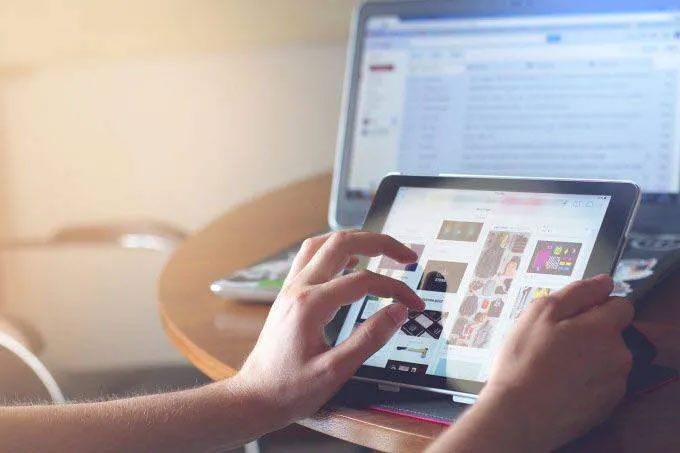
An easy fix for this issue is to run your internet speed tests from multiple devices. Try running a test with your laptop in one area of the house. Then try with your mobile phone in another part of the house (make sure you’re connected to Wifi and not your mobile data connection).
Take the results of all tests and average them together for the most accurate speed results.
While you’re at it, you might also want to troubleshoot
what issues are slowing your
computer down.
Issue: Aggressive Applications
One of the biggest problems people ignore when running speed tests is the network bandwidth consumption happening on your test device itself.
Obviously, having an application like Netflix streaming while you’re running your test will provide terrible speed results. However, even when you’re not running obvious bandwidth-consuming apps, there could be other apps using your network card without you even knowing it.
Solution: Check for trouble apps.
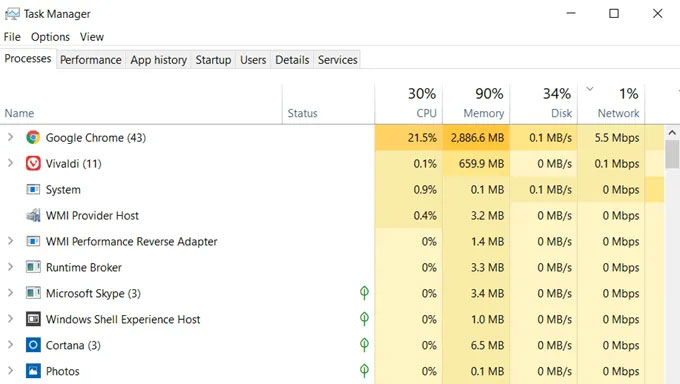
You can check which apps are
using up the network connection with Task Manager.
Right-click on the taskbar and select Task Manager.
Select the Processes tab.
Select the Network field to sort active processes by
network use.
Make a note of the processes at the top of the network
usage list.
If there are any non-browser processes using up a lot of
network bandwidth, you can right click on the process
and select End task to close them.
Once you’re sure those processes eating up your network
card’s bandwidth are closed, you’re ready to run your
Wi-Fi speed tests.
Issue: Existing Internal Network Traffic
Internal traffic would be your kids in their bedroom streaming high-bandwidth games while you’re trying to run your Wi-Fi speed test.

This bandwidth consumption is like too much water trying to fit through a pipe going out of your house. Your network speed test could return a low (and false) result.
Solution: Stop all internal streaming during your test.
Make sure everyone in your house is disconnected from the internet during the small timeframe you’re performing your Wi-Fi speed testing. This will ensure that you’re testing true network streaming when your system has access to your entire internet bandwidth.
Issue: Existing External Network Traffic
Many people don’t consider the impact neighbors have on internet speed. This is especially true if you’re on a cable internet connection. In the case of cable internet, neighborhoods usually share a connection to a nearby network router on the route to the local Internet Service Provider’s main hub.
This is especially true if you live in highly populated neighborhoods where a lot of families live close to one another.

If you run your Wi-Fi speed test during a time when everyone in the neighborhood is at home streaming movies or playing online games, you’re going to see a significant drop in your test measurements.
Another issue with neighbors is overlapping wireless channels. The best thing to do is to scan for all the networks nearby and try to switch to a different channel.
Also, most people are still using 2.4Ghz networks, so moving to a 5Ghz connection can really speed things up, though this would normally require upgrading your router.
Solution: Perform multiple tests at different times of the day and week.
By spreading out your Wi-Fi testing over multiple times of the day, and during different days of the week, you’ll ensure you’re getting a good picture of your true network speed.
You can use the best measurement as a baseline for your ideal internet speeds, and the lowest measurement as what you can expect during peak internet use hours in your neighborhood.
How to get the speed you are paying for
-
Understanding Wi-Fi Speed Test Results
-
Best Online Wi-Fi Speed Tests
-
Common Mistakes to Avoid During Speed Tests
-
How to Use Wi-Fi Speed Tests